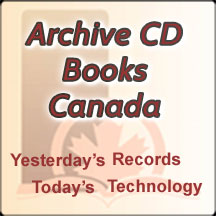SEARCH HELP
How do I use the Search bar on your store?
We are providing you with a very powerful Search Engine so you can search all, or just selected parts, of this web site. Even with all this power behind it, you can still make easy, straightforward, searches by just typing into the “Search text” box, and selecting the “matches” that seem to provide what you are looking for.
IMPORTANT:
This is NOT a "Google type" search!:
It makes EXACT word matches ONLY. E.g., Hill will not find Hills. If you wish to do these "derivations of" searches include "wildcards" as needed. See WILDCARDS below.
You may be offered “matches” which do not match ALL of the words you are looking for. If you use more than one word in your search term, then the “Matches” may include instances where only one of the words is showing. This is NOT a mistake, it simply didn’t understand what you were asking for. See SITE WIDE SEARCHES below.
SPACES:
The search takes notice of a white-space as separating words and "strings of text") but it ignores multiple white-spaces and treats them as just one white-space. So “Exact phrase or Saying” is the same as “Exact phrase or Saying”
WILDCARDS:
Wildcard characters can be used to indicate the (optional) presence of additional characters without saying exactly what characters. For instance, searching for “free” would find occurrences of “free” but not “freeform”. Searching for “free*” will find both “free” and “freeform”, also “freestanding” and “ freedom”, etc., so be careful how you use wildcards!
ENHANCING EASY SEARCHES
SITE WIDE SEARCHES:
Entering just the search term(s) into the “Search” box will search the whole site:
To find ALL occurrences of an EXACT PHRASE, enter the exact sequence of words and spaces but ENCLOSE THEM IN QUOTES, i.e., “Exact phrase or Saying”.(Including the quotes!)
To find pages containing WORD(S) when they are NOT associated with UNWANTED WORD(s). For instance; Find "John" but NOT "John Smith." Then you could either enter "John -Smith" or "John NOTSmith" (without the quotes in either case!)
ADVANCED SEARCHES
SELECTIVE SEARCHES:
To restrict your searches to just specific “fields” you can type the name of the field, a colon (:) and your search term, into the “Search text” block and you will only see occurrences of your search term in those fields.
The Field names you can use are:
title: As the name implies this limits your searches to just “Titles”. This can be titles of products OR titles of information pages, etc.
body: Slightly less obvious, but the “body” field is the main bulk of information on a product or information page.
sku: Allows you to search for our Catalogue Number. Generally our catalogue numbers are composed of 2 or 3 “alpha” characters and 3 or 4 digits. There may also be a suffix which starts with a “-” and is freeform. If you want to look for all products in a particular range you can use a WILDCARD character to substitute for one or more characters. So, you can - for instance - find all of our Canadian products by entering the term, “sku:CA*” (without the quotes). You CAN ONLY use quotes on the right of the colon as explained above, NEVER on the left.